Dr. Danesh D. Chinoy is a leading Health and Wellness Coach, Sports Physiotherapist and Psychologist. He is also a prominent Facilitator, Educator and Administrator, Physiotherapist (Sports & Manual Therapy), Corporate Trainer and Psychologist. He is dedicated to guiding clients to succeed while inspiring an insatiable passion for learning and helping all to heal holistically and remain fighting fit for life. With a Doctorate in Sports Physiotherapy and a Masters in Psychology, Dr. Chinoy’s two-decades’ rich expertise has won him innumerable awards, nationally and globally. He is on a mission to serve society by empowering all to reach their peak performance.
Providing eye-opening and ground-breaking insights into Wellness, this week, Dr. Chinoy presents…
‘Bring On The Sunshine!’
Happy New-Year!! Greetings to all my Kadmi readers with prayers for the year ahead to bring in news of joy and togetherness, defeating the virus and healing the world. When the lockdown was announced at the time of our Jamshedi Navroz, how many of us would have thought that we would all be in a sort of suspended state coming to terms with the new normal right into the Kadmi New Year!
As relaxations in lockdown and stage wise return to normalcy is being tried, the enemy virus (pun intended) pounces on the opportunity from the human need to earn our daily bread and thus step out of our homes. The more lucky amongst us have the education and the resources to work from home. Initially, working from home seemed the best choice but now we realise its pitfalls. While it keeps us safe from the virus, it takes a toll on our health and fitness. Insomnia, neck pain, back pain, headaches and eye strain, restlessness, stress and anxiety are among the side effects people are facing from prolonged work from home.
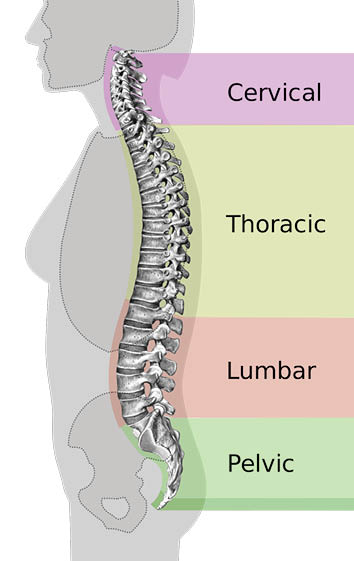 Many of our readers have written about their wellness concerns due to the ‘24×7 work with home’ environment, seeking effective solutions. Work-load has increased, along with responsibilities at home, leaving most exhausted. In a document ‘Minding our minds during the COVID-19 pandemic’, the Union Health Ministry said staying at home can be quite nice for some time, but can also be boring and restricting. It advised people to stay busy and distract themselves from negative emotions by listening to music, reading, watching an entertaining program on television, pursuing hobbies and doing simple indoor exercises.
Many of our readers have written about their wellness concerns due to the ‘24×7 work with home’ environment, seeking effective solutions. Work-load has increased, along with responsibilities at home, leaving most exhausted. In a document ‘Minding our minds during the COVID-19 pandemic’, the Union Health Ministry said staying at home can be quite nice for some time, but can also be boring and restricting. It advised people to stay busy and distract themselves from negative emotions by listening to music, reading, watching an entertaining program on television, pursuing hobbies and doing simple indoor exercises.
I understand some of you might be itching to tell me, Work from home gives no free time. Since many of us are working from home right now (and weren’t expecting it to last so long), lots of people are improvising their ‘workstation’. For some, that means working at a desk, and for others, that means sitting on the sofa or commandeering the kitchen table during work hours. This brings me to a very important topic for the day – ‘Ergonomics’, defined – “an applied science concerned with designing and arranging things people use so that the people and things interact most efficiently and safely.” Efficiently and safely are the important parts of the definition. Think about it – you’re sitting at your desk typing away, and you get a pain in your neck / back. Suddenly, you’re not thinking about completing the task as much as you are getting nagged by the pain.
The ergonomics design of the computer workstation is applicable in the office environment and so also at home. How you set up the space and work has a big impact on reducing the use of awkward postures and for the risk of injury. Having an ergonomically optimized workspace helps you work ‘efficiently and safely’. By protecting your body from injury (or recurring pain), you’re better able to focus on your task, which, in turn, makes you more efficient and productive at work. You should consult your physiotherapist for helping you with the best ergonomic design within the constraints of your current infrastructure.
To prevent neck and back pain, focus on helping yourself maintain a neutral spine. Contrary to what you may think, a neutral spine isn’t the one that is perfectly straight. A neutral spine is in fact the one that stays in its natural curved shape. A neutral spine is basically an S-shape. That means at the top of your spine, near your neck, your spine curves in (toward your front). In the middle, your spine curves out, and your low back curves back in.
For those working from home, here are some general ergonomics tips:
- Create a Dedicated Workspace: Identify a space with a desk or table that can be dedicated for computer use; do not work while sitting on a bed or sofa for long periods of time. Using a real desk makes setting up a home office easier. However, whether it’s a dining room table, TV tray, or even a folding table, whatever your desk is right now, make sure it isn’t causing posture problems. Specifically, your desk should fit your knees, feet, and thighs comfortably underneath. You shouldn’t feel that you have to press your legs together to fit, and your knees shouldn’t bang up against anything. If you can’t fit under the desk comfortably, try out a different ‘desk’ until you find the right fit.
- Get the Right Height: No matter what you choose as your desk, your keyboard and mouse should be at elbow height when you are seated. Sit at the desk, hold your arms naturally and comfortably at your sides, then bend your elbows. Hold out your arms (with your elbows just slightly in front of your body but still at your sides) as if you were typing. This is the proper height for the top of your work surface. Some desks let you adjust the height of the desk (or keyboard tray). If you don’t have an adjustable desk or are improvising a desk, you can try some hacks. Use some heavy books or a sturdy box to raise your work surface up. If your work surface is too high, adjust your chair up, or try sitting on a firm cushion.
- Laptop/Desktop Predicament: Thanks to its portability, laptops are a popular computing option. However, laptops are not very ergonomic. The main problem with a laptop is that the screen and the keyboard are connected, making true ergonomic placement of the laptop keyboard and screen difficult, if not impossible. While working on a laptop for a short time is fine, using one for longer periods (like the full workday), will not do wonders for your body. However, there are things you can do to improve laptop ergonomics when you work on it for long periods. And, even if you use a desktop with a detached keyboard, mouse, and monitor, you still have to place everything correctly, so you don’t injure yourself.
- Monitor: Best is to use a separate monitor, keyboard and mouse; if using a laptop, place it on a lap top stand or on few heavy books, such that the top of the monitor/screen should be at or slightly below your eye level. When you look at the middle of the screen, your eyes should look slightly down. You should be able to hold your neck straight and easily see the top third of the screen. If you find yourself bending your neck up or down, adjust the screen again. If your monitor doesn’t adjust height (or you can’t raise it anymore), consider propping the monitor up on a book to achieve the right height. If the monitor is too high and won’t lower, adjust your chair up. The monitor should be at least an arm’s length from you. This lets you view the entire screen at once – meaning you won’t have to move your head from left to right. If the screen is at arm’s length away and you still can’t see what’s on screen, enlarge the text (or simply try resting for the day). Larger screens may need to be farther away than “arm’s length” for you to see everything properly. If your screen is already at the far edge of the desk (away from you), move your keyboard farther from the desk to achieve the right distance. You may also need to adjust the tilt on your screen. If you can see the screen just fine when it’s straight, leave it. However, you will likely need to angle the screen to reduce glare and achieve proper head positioning. The top will push away from you, and the bottom will come towards you. Most people tilt the screen back between 10 to 20 degrees. However, if you wear bifocals, you may need to adjust the tilt by 30 to 40 degrees. This helps you use your bifocal lenses the right way without straining your neck. Lastly, try to avoid direct light on the monitor. No matter how you tilt the screen, you’ll have a harsh glare that can be hard on the eyes. Try to keep the lighting to the side of the screen for indirect (and less harsh) lighting.
- Use Ample Natural Lighting: Create the dedicated work area with as much natural lighting as possible. Don’t tuck it away in a dark corner, but instead use good lighting to improve performance. Use lamps if needed. Place the work area perpendicular to windows to reduce the glare. Keep in mind that the monitor/screen should be at optimal brightness.
- I
 nvest in a good quality Anti-Glare Screen Filter and Blue Light Filter software: Anti-glare screen or spectacles, along with blue light filter software/apps go a great distance in reducing the eye strain and related headaches apart from helping the normal circadian rhythm.
nvest in a good quality Anti-Glare Screen Filter and Blue Light Filter software: Anti-glare screen or spectacles, along with blue light filter software/apps go a great distance in reducing the eye strain and related headaches apart from helping the normal circadian rhythm. - Keyboard: Use a traditional set-up, hook laptop directly to monitor or place laptop on stand and use an external keyboard and mouse. Placing your keyboard at elbow height is only the beginning of proper keyboard ergonomics. To ensure you’ve got the right keyboard height, place the keyboard on your work surface then try to type a few lines. As you type, your wrists should remain straight, and your upper arms should stay close to your body, without you forcing it. With the height correct, adjust the keyboard to the proper distance. You don’t want the keyboard too close to you, and you don’t want to overreach. As you type, your elbows should hang naturally by your sides without discomfort. Consider using a wrist rest to help achieve proper keyboard placement. If you don’t have one, a sock filled with rice will do, as will a small rolled-up napkin/towel. Use a keyboard that is either flat or has a ‘negative tilt’. Many keyboards tilt ‘up’, meaning the top row of the keyboard is raised. This forces your wrists to bend up as you type and can cause discomfort. A flat keyboard is better since it helps you hold your wrists straight. A negative tilt keyboard tilts away from you (meaning the bottom row of the keyboard is raised) and also helps promote better wrist placement.
- Mouse: Your mouse should be near the keyboard and easy to reach without overextending any part of your body. In general, this means placing the mouse by your dominant hand, slightly in front of, and next to the keyboard. I suggest, you use a keyboard without an attached numeric keypad. This helps you keep the mouse at the proper height and within easy reach while also keeping the keyboard centered. Consider getting a mouse riser. Similar to a keyboard or monitor riser, this is something you can attach to your desk or keyboard tray to raise the mouse to the proper height without taking up desk space or forcing the keyboard off-center.
- Chair: If you’ve got an adjustable office chair, that’s great. Your work-from-home ergonomics are ahead of the game. But, just because you have an adjustable office chair, that doesn’t mean it’s adjusted correctly. And if you can’t get your hands on an office chair, don’t worry. There are plenty of ways to make a kitchen or dining room chair ergonomically viable. Use a chair with low back support and seated cushion; for a kitchen or dining chair insert a seat cushion and roll up a soft towel or blanket to place in the hollow of your back. No matter what kind of chair you use, you want something that will support your spine’s natural S-shape. To do that, you need to sit properly. So, start at the bottom and work your way up. As you sit in the chair, your feet should be flat on the floor. Make sure you’re sitting evenly on your bottom and not tilting to one side or the other. Your thighs should be parallel to the floor (or your knees at about hip height). The problem is that once you’ve adjusted your chair to the right height, your arms may not be at the right height for the keyboard. And, of course, your standard kitchen chair isn’t adjustable. To create the perfect work throne, you may need to get creative. For example, if you need a higher chair so you can reach the keyboard, your feet may not rest on the floor. So, try out some shoes (flat heels, Ladies!) to see if some combination of chair height and shoes gives you the proper support for your feet. If shoes are out, try a footrest, step stool, or even a firm cushion to achieve the right sitting posture. Never leave your feet loose hanging.
-
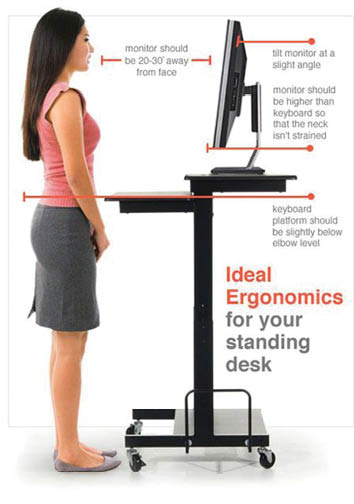 Standing Workstation: A standing desk is the ideal combination of work and exercise – without the trip to the gym. One study found that working at a standing desk burns about 88 calories an hour. That’s not much, but it is slightly better than sitting and typing, which burns 80 calories an hour. Calorie blasting aside, some people like a standing desk because it’s something different, or it gives their back a rest from sitting in a chair all day. However, if you are going to use a standing desk, be aware that it does come with its own ergonomic risks. If you’re not used to standing all day, don’t jump into the first day of a standing desk by using it for eight hours straight! Start with 30 minutes a day and gradually increase your standing time. This decreases the risk that you might develop leg, foot, or, you guessed it, back pain. When you work at a standing desk, the same rules about keyboard and mouse placement apply, so make sure you aren’t working at a standing desk that’s too tall or short for you. Lastly, make sure you can stand up straight. Again, this doesn’t mean with a military-straight spine. You need to stand with a neutral spine. If you are ready for some challenges, do try out a standing work-station. May be in future I might pen a full article on why sitting is the new smoking!
Standing Workstation: A standing desk is the ideal combination of work and exercise – without the trip to the gym. One study found that working at a standing desk burns about 88 calories an hour. That’s not much, but it is slightly better than sitting and typing, which burns 80 calories an hour. Calorie blasting aside, some people like a standing desk because it’s something different, or it gives their back a rest from sitting in a chair all day. However, if you are going to use a standing desk, be aware that it does come with its own ergonomic risks. If you’re not used to standing all day, don’t jump into the first day of a standing desk by using it for eight hours straight! Start with 30 minutes a day and gradually increase your standing time. This decreases the risk that you might develop leg, foot, or, you guessed it, back pain. When you work at a standing desk, the same rules about keyboard and mouse placement apply, so make sure you aren’t working at a standing desk that’s too tall or short for you. Lastly, make sure you can stand up straight. Again, this doesn’t mean with a military-straight spine. You need to stand with a neutral spine. If you are ready for some challenges, do try out a standing work-station. May be in future I might pen a full article on why sitting is the new smoking! - Keep moving: Even with the best of the ergonomics followed, you may end up with injury and pain if you are in the same position for too long, so remember to keep getting up and moving around every now and then. Get up, look out of the window and stretch a bit. Take movement breaks every half hour and change postures when starting to fatigue. Try to find ways to stand and alternate job tasks for short periods of time. I am sure you all have come across the 20-20-20 rule, do follow it.
- Phone: Use the speakerphone/headset for calls and speech to text software instead of typing. Never brace the handset or cell phone between the neck and the shoulder.
- Leave Food in the Kitchen: To help allow enough space to use computer equipment properly, especially the keyboard and mouse, try keeping food in the kitchen. Having two distinct spaces will allow for focused time to work and enjoyable time to eat. Obviously, it will help keep the inches off too, as we tend to munch a lot of junk stuff unmindfully when trying to focus at work.
 Drink Lots of Water and Take Breaks Throughout the Day: Drink water consistently throughout the day, as its very easy to forget the most simple thing to do and not even realise before dehydration sets in!
Drink Lots of Water and Take Breaks Throughout the Day: Drink water consistently throughout the day, as its very easy to forget the most simple thing to do and not even realise before dehydration sets in!
The basic idea is to take small steps to protect your body. It depends on the person, but bad habits in your twenties may not cause real problems until your fifties. Everyone’s body is different, which is why you need to be as conscientious as possible. And if you feel pain, take that as a signal: something clearly isn’t working. If you listen to your body when it whispers, you won’t have to hear it scream!
One of the lasting effects of the enemy virus could be that more companies will allow people to work from home in the future. So being mindful of Work From Home ergonomics could end up being a skill we’ll use for a long time!
Do continue writing in and sharing your comments, questions and feedback as always!
Tandorasti and Ushta Te!
As always do remember to write back to me at: daneshchinoy@gmail.com / 8454800869.
- Anatomy, Physiology And Physiotherapy: The Wacky World Inside You - 20 April2024
- Beyond Numbers: Being Kind To Your Body Post-40 - 16 March2024
- Marvels Of Lymphatic Drainage Demystified - 25 November2023
